Uploading Files

Uploading to iCloud – iPhone
1. Log in using ‘https://www.icloud.com/’. For detailed login instructions, please visit ‘https://support.apple.com/en-us/ HT204174/’.

2. On the main page, click iCloud Drive.
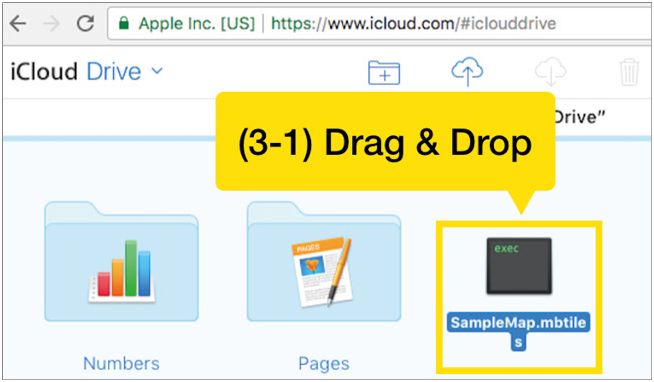
3. Upload Mbtiles files using one of the following methods. (3-1) Drag & drop the Mbtiles file to iCloud Drive.

3.2. Click the upload icon at the top of the iCloud page and select the Mbtiles file.

- If you click the icon, the following window appears.
Select the desired Mbtiles file and click [Choose] to add the file to iCloud.

4. When the upload is complete, you can see that the file has been added.

Uploading to Dropbox
Add files from the desktop app.
1. Install the Dropbox desktop app.
The latest version can be downloaded from ‘https://www.dropbox.com/ install’.

2. When the installation is finished, open the Dropbox folder from My Computer.

3. Move the desired Mbtiles file to the Dropbox folder.

Adding files from a web page
1. Log in to Dropbox.com.

2. Click the [Upload File] button on the top right corner.

3. Select the desired Mbtiles file to upload and click [Open] to add them to Dropbox.

4. You can also add the files by dragging and dropping them directly into the web browser.

Uploading to Google Drive
1.Navigate to drive.google.com and sign in with your Google account. Google accounts can be created at ‘https://accounts.google.com/signup’.

2. Click the [New] button in the top left corner, then select the Upload File or Folder button.

3. Select the folder containing the Mbtiles file or the Mbtiles file you want to upload and click [Open] or [OK] to add it to your Google Drive.

4. You can also add the files by dragging and dropping them directly into the web browser.
To learn more about using Google Drive, please visit ‘https://support.google. com/drive/answer/2424384?hl=ko&co=GENIE.Platform%3DDesktop&oco=1’.
Did it help ?
Didn't find what you were looking for? Try looking on the FAQ